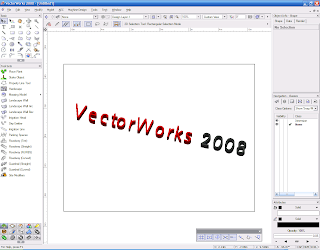
I've started to learn VectorWorks a week ago, and it might be the time I finally leave AutoCAD for good.
I'll need these keyboard shortcuts in the day-to-day use to become faster:
- A-Q-S-W-D-E-F-R : For the Snapping settings (think about the first 4 keys in the left side of the keyboard)
- U-I-O-P : For changing the mode of the current tool in the toolbar (press the U repeatedly for the first group, I for the second, and so on)
- Y : To enable/disable the SmartCursor cues (the Horizontal/Vertical/Point/Object/... messages the VectorWorks keeps displaying when snapping)
- T : To display a guide from the edge you are currently pointing to with the cursor (called Smart Edge), this gives you the ability to snap to the same extent of the line, and not just horizontal or vertical to it, also gives the ability to create parallel lines automatically
- G : Sets a local Datum point, this enables the X and Y coordinates to be counting from it
- Tab : Set the focus to the floating databar, so you can enter Length, Angle and other settings in the databar
- Many shortcuts are also available for the basic 2D drafting tools, most notably:
- X : The default Select tool
- 5 : Polyline
- 1 : Text
- 6 : Circle
- 4 : Rectangle
- Shift-M : Move (Can also be done by the Selection tool, just select then drag, or use the Disable interactive scaling to move by any of the anchor points)
- Alt-Shift-L : Trim (Don't try Alt-Shift-T, I've done it so many times I'm considering to change the shortcut in the settings)
- = : Mirror
- Alt-= : Rotate
- An interesting missing shortcut is the Scale (you can use Modify -> Scale Objects... , or use the Unrestricted Interactive Scaling Mode in the Selection tool to do it interactively)
- Backspace : Used to undo the last point insertion in the drawing mode
No comments:
Post a Comment